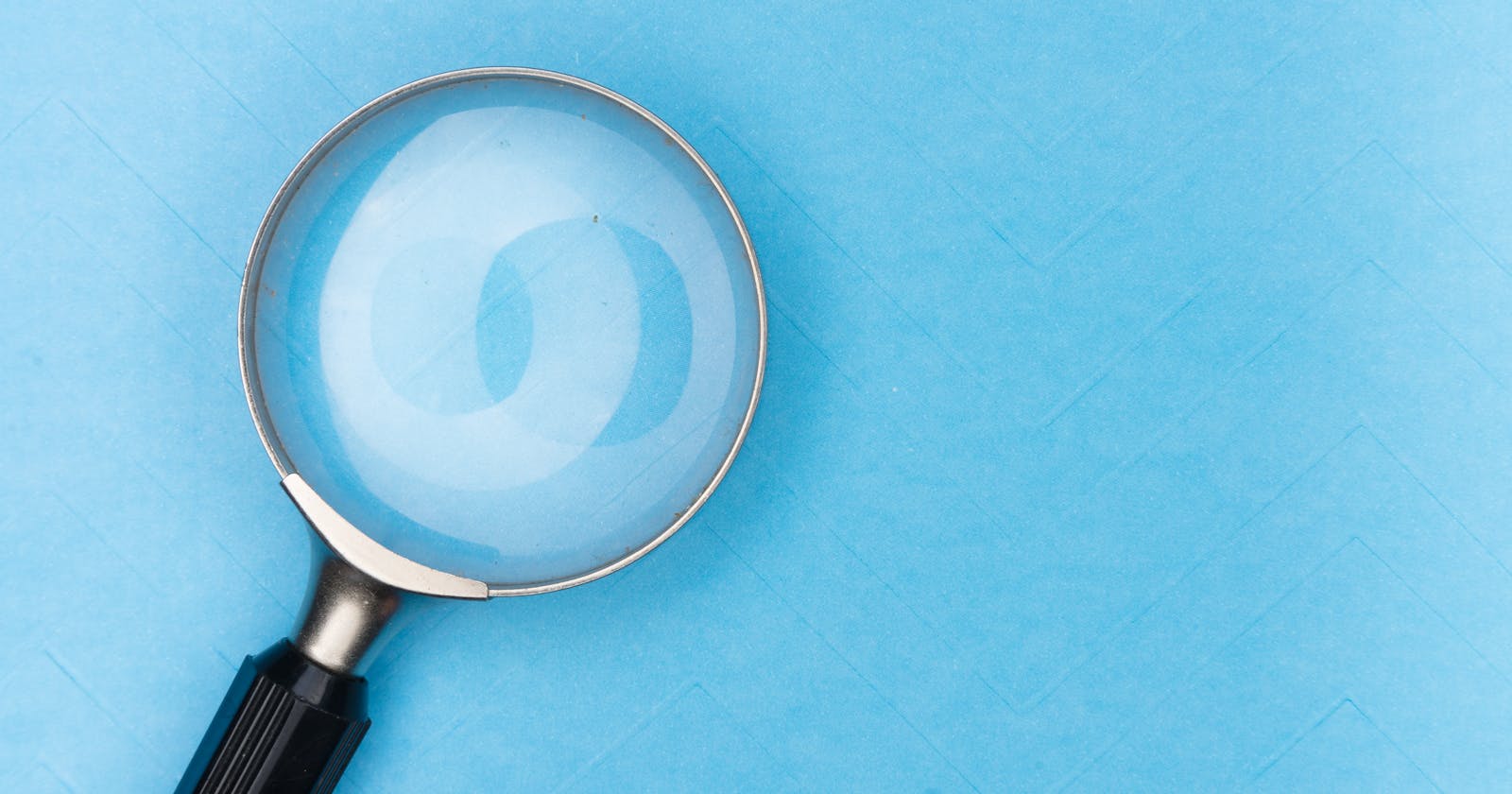If you often work with large amounts of text and need to find and replace specific words or phrases, HelpLook in your application provides a handy solution with its Search/Replace function.
By using the Search/Replace feature, you can easily locate words within articles and substitute them with different text. This is particularly useful for lengthy documents or instances where you have multiple blog articles that need extensive updates.
How Is the Search/Replace Feature Operational?
The Search/Replace functionality streamlines the task of finding and editing keywords or phrases within your project's articles and category pages. It allows you to search for words, numbers, and URLs, and gives you the flexibility to replace them with alternative content such as words, numbers, or specific special characters.
The intuitive dashboard makes it simple to perform these replacements without the requirement of using intricate Markdown or HTML syntax. By leveraging this efficient feature, content contributors can save valuable time when it comes to managing and updating content within the knowledge base site.
Here is how you can get to it:
Open Content page.
Click the Search/Replace button.
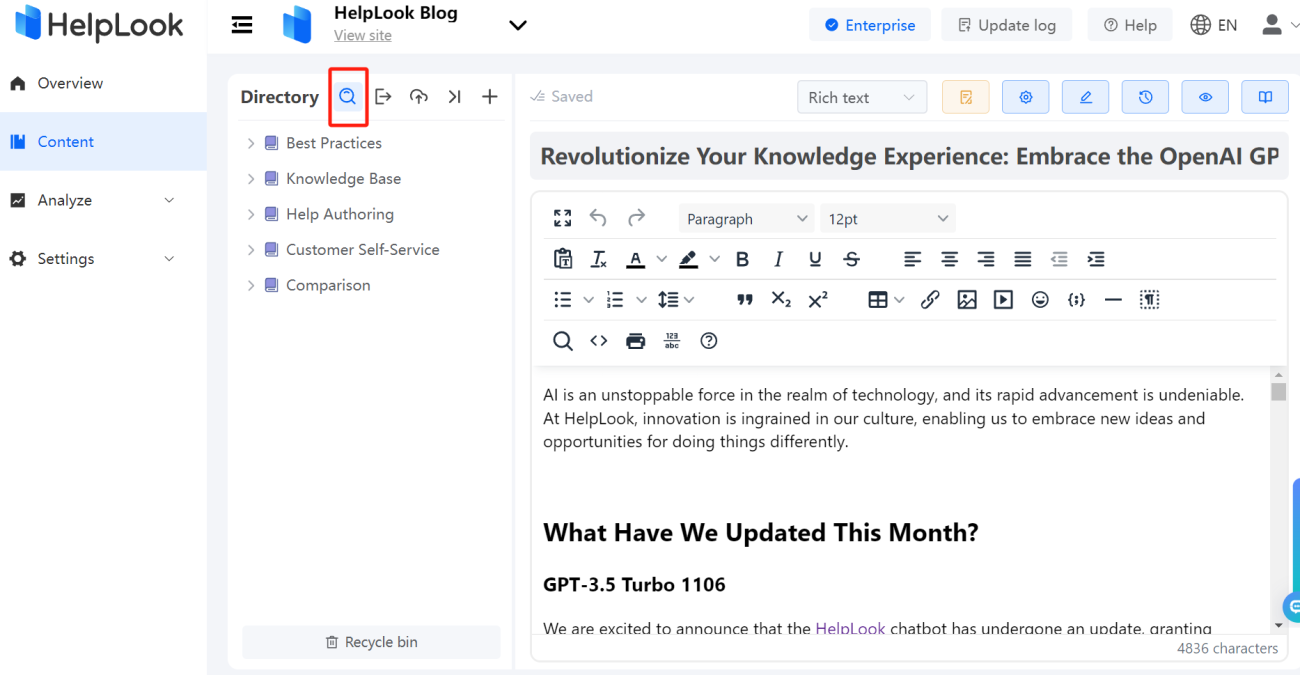
- The Search/Replace page will open. It looks like this:
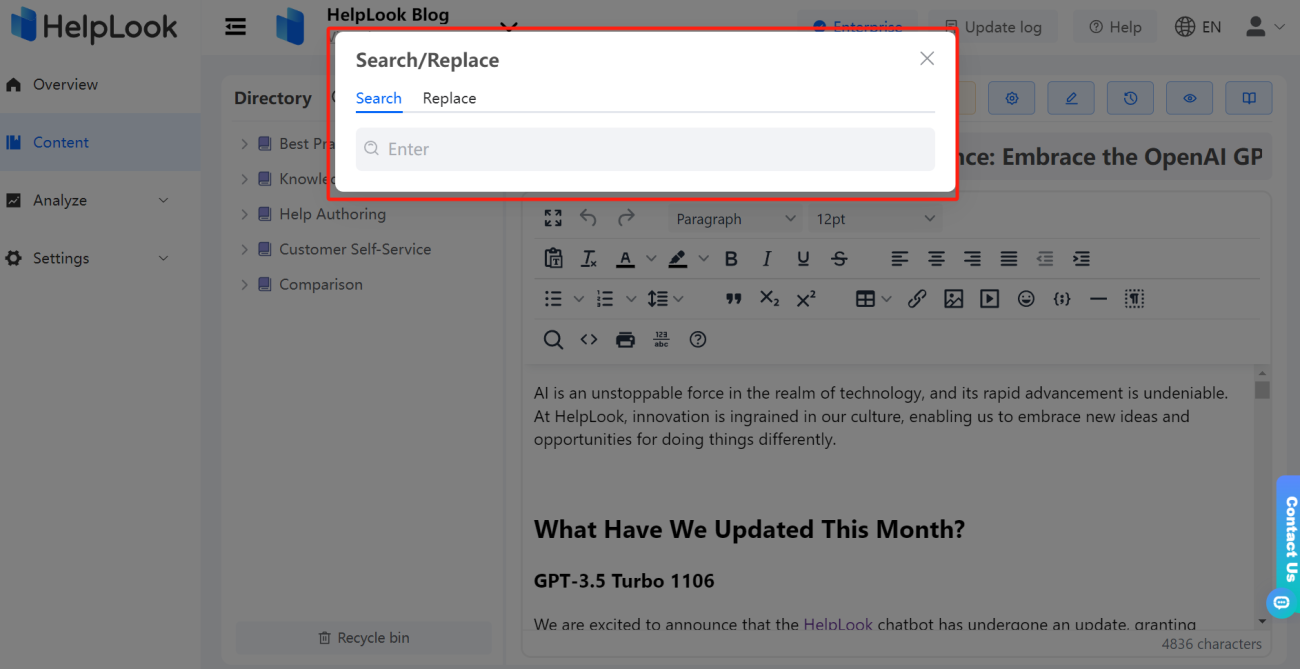
- Enter the search string.
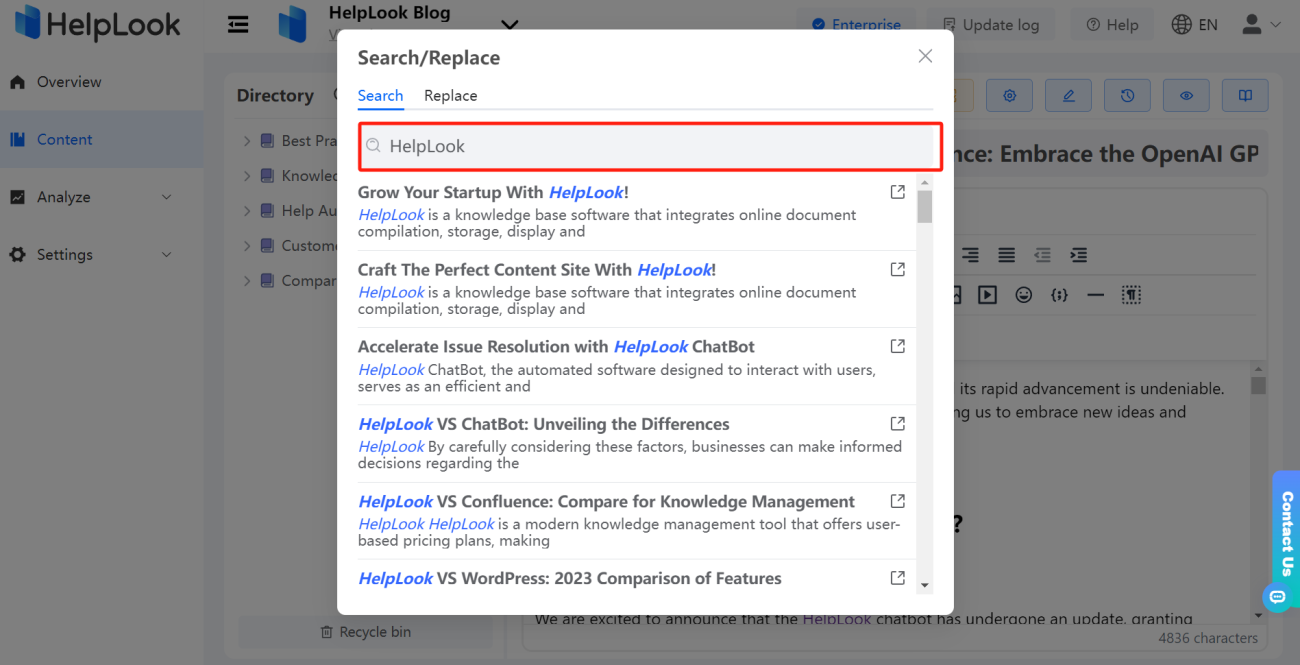
Or fill in the words in the Replace with field to see the results.
In the Find results list, you can select the topics in the content of which you want to change the word.
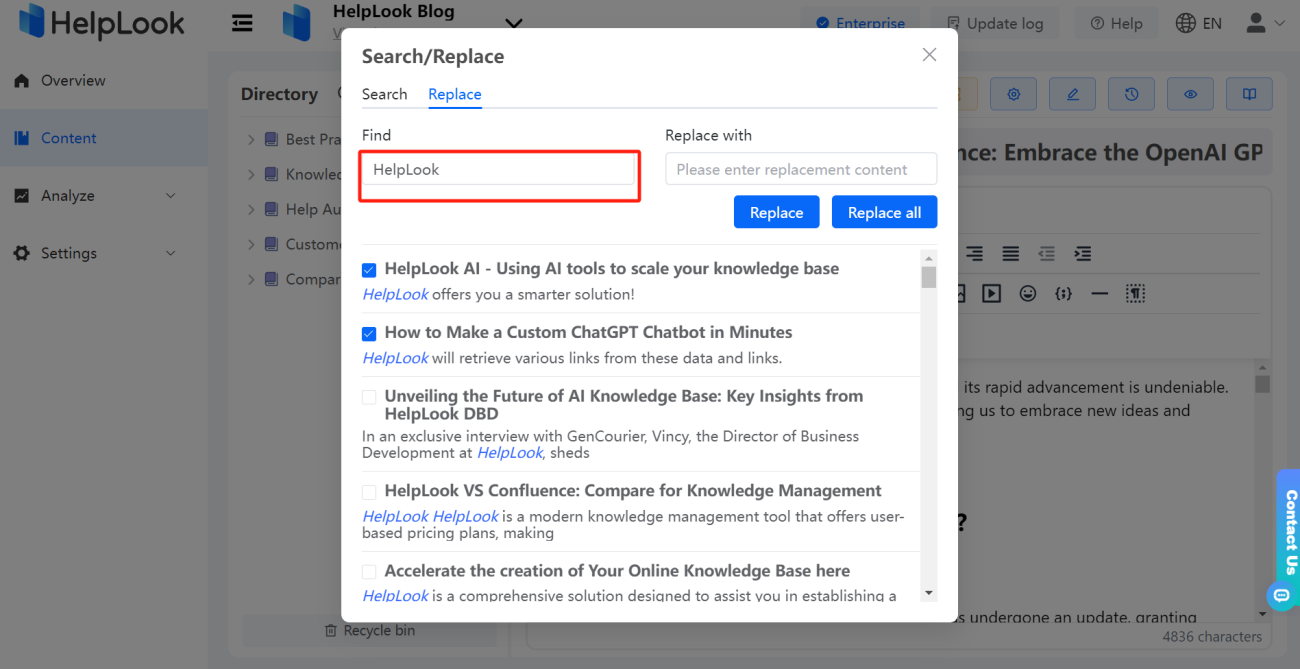
- Fill in the Replace with field.
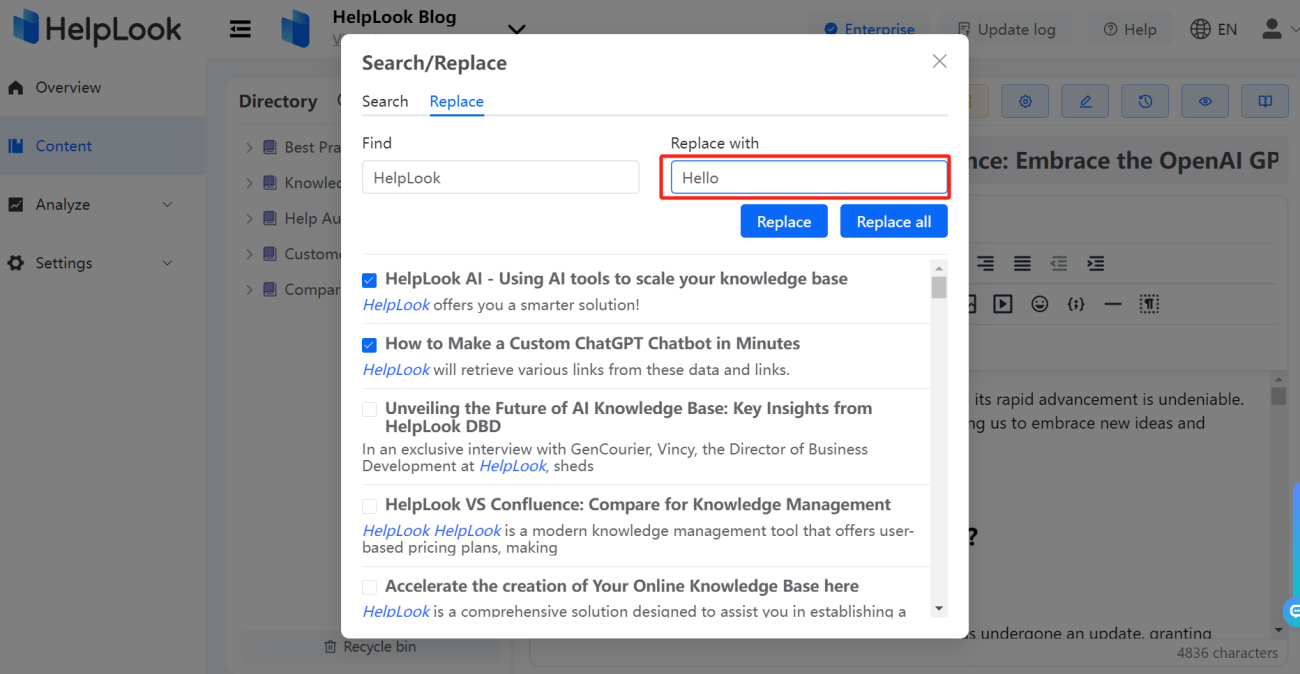
- Click Replace or Replace All depending on your goal.
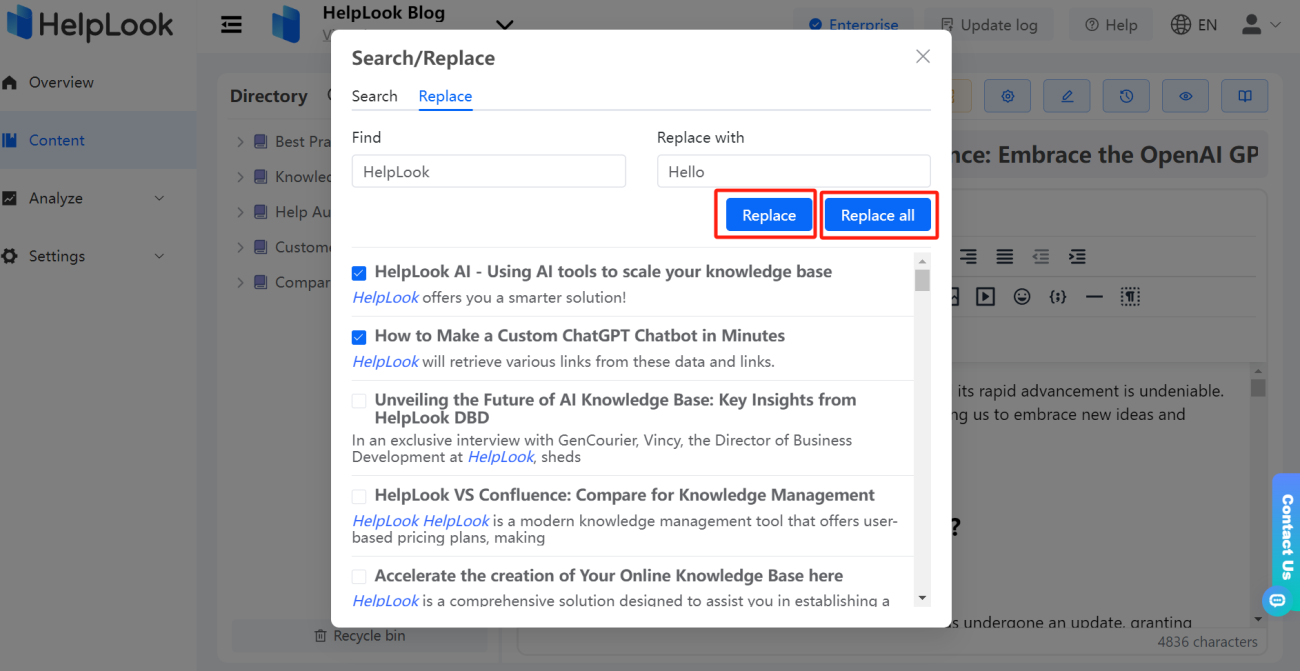
- Then the page will be refreshed and you will see the result.
Give HelpLook a try right away! If you need more information, visit HelpLook support center or reach out to our customer support team for assistance.